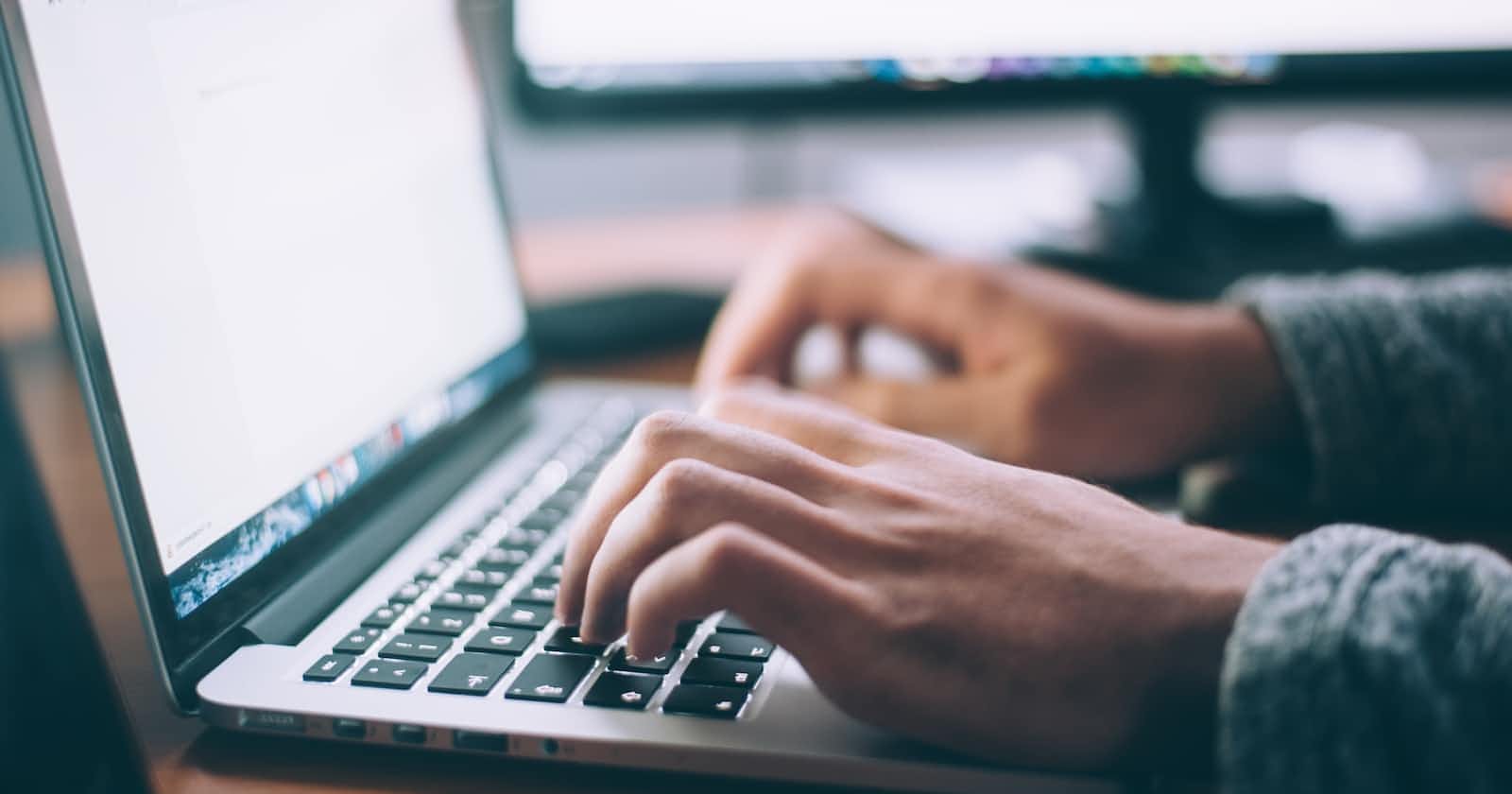Are you ready to elevate your coding game on Linux using Visual Studio Code (VSCode)? Say goodbye to manual navigation and embrace a more efficient coding experience with these minimalist VSCode shortcuts. These shortcuts will not only simplify your workflow but also make coding on Linux more enjoyable and productive. 💻✨
1. Opening and Closing VSCode
Open VSCode: Quickly access your coding haven by using
Ctrl + Shift + E📂.Close VSCode: Wrap up your coding session effortlessly with
Ctrl + Shift + W🚪.
2. Managing Files and Folders
New File: Create a new file in a flash with
Ctrl + N📝.New Folder: Organize your projects seamlessly with
Ctrl + Shift + N📁.Save File: Ensure your work is protected by hitting
Ctrl + S💾.Close File: Say goodbye to clutter by closing files with
Ctrl + W🚪.
3. Navigation
Go to Line: Navigate your code with precision using
Ctrl + G🔍.Find: Hunt down specific code snippets easily with
Ctrl + F🔎.Replace: Simplify code edits with the help of
Ctrl + H🔄.
4. Code Editing
Undo: Correct mistakes effortlessly with
Ctrl + Z↩️.Redo: Go back and forth in your code using
Ctrl + Shift + Z↪️.Cut: Remove code segments quickly with
Ctrl + X✂️.Copy: Duplicate code sections effortlessly with
Ctrl + C📋.Paste: Integrate code snippets seamlessly with
Ctrl + V📄.
5. Commenting
Comment Line: Add comments to your code swiftly with
Ctrl + /#️⃣.Toggle Block Comment: Create code blocks with ease using
Ctrl + Shift + //* */.
6. Navigation and Multi-Cursor
Go to Definition: Dive into code definitions swiftly with
F12📚.Toggle Multi-Cursor: Edit multiple lines at once with
Alt + Click🖱️.Add Cursor Below: Manage your code structure efficiently with
Ctrl + Alt + Down⬇️.Add Cursor Above: Make quick adjustments with
Ctrl + Alt + Up⬆️.
7. Terminal and Debugging
Open Integrated Terminal: Access the terminal quickly with
Ctrl + \🐚.Run Code: Execute your code with
Ctrl + Alt + N🚀.Start Debugging: Begin debugging your code effortlessly with
F5🐞.
8. Splitting and Zooming
Split Editor Horizontally: Divide your workspace using
Ctrl + \\↔️.Split Editor Vertically: Customize your view with
Ctrl + K Ctrl + \\↕️.Zoom In/Out: Adjust text size for better readability with
Ctrl + +/Ctrl + -🔍🔎.
9. General Shortcuts
Quick Open File: Rapidly access files with
Ctrl + P📂.Show Command Palette: Execute various commands efficiently with
Ctrl + Shift + P🎨.Toggle Sidebar: Streamline your workspace by toggling the sidebar with
Ctrl + B📁.
10. Zen Mode
- Enter Zen Mode: Find your coding Zen with the tranquility of
Ctrl + K Z🧘♂️.
These minimalist VSCode shortcuts for Linux are your keys to a smoother, more efficient coding journey. Experience the satisfaction of simplified coding and unlock your full coding potential. Happy coding! 🎉👩💻👨💻
Do you have any favorite VSCode shortcuts or tips for Linux? Share them in the comments below! ⬇️📝